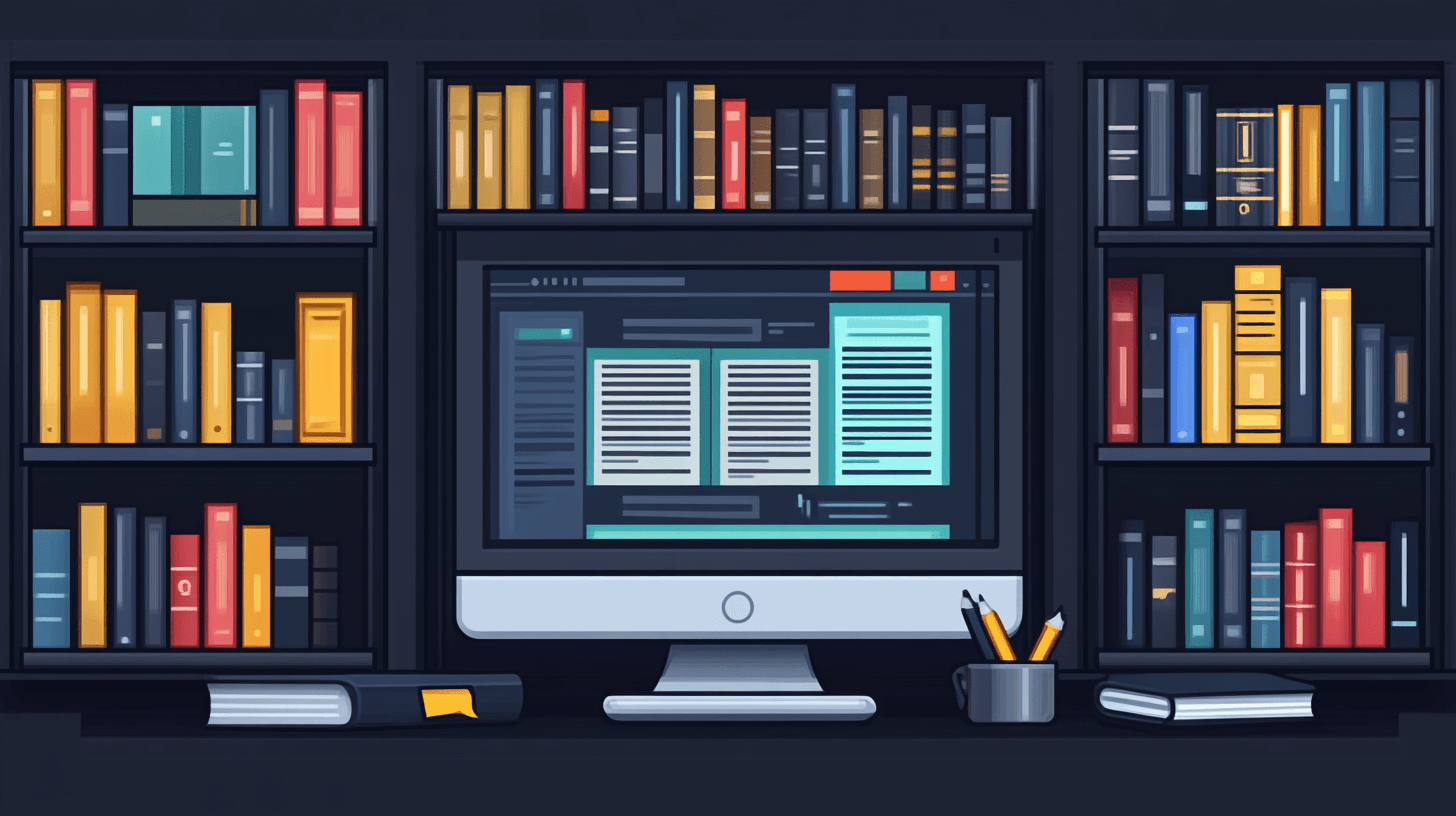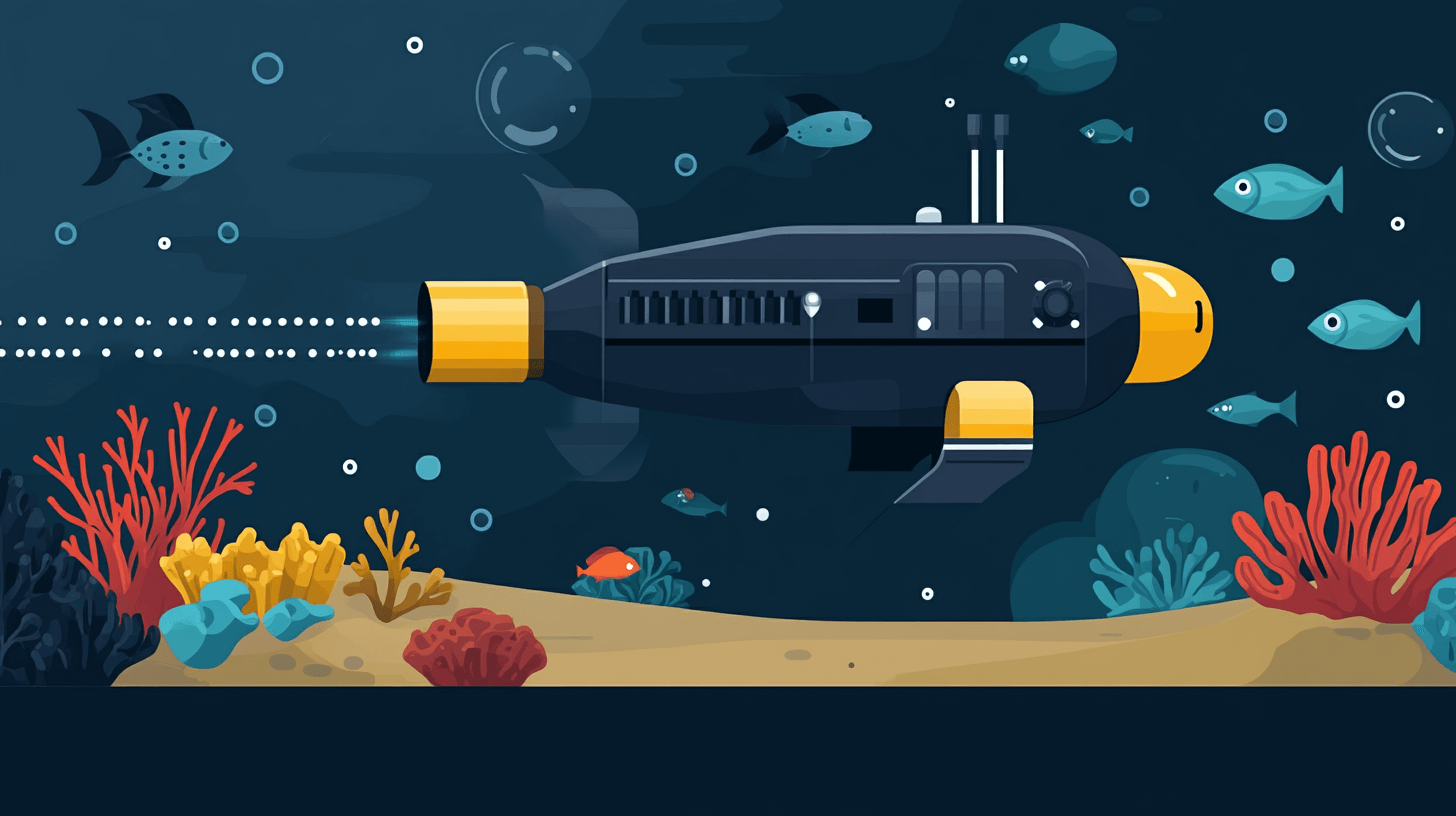7 Best Tips for When Your Computer Is Running Slow
May 8, 2025 - Lou Farrell
Revolutionized is reader-supported. When you buy through links on our site, we may earn an affiliate commission. Learn more here.
It can be incredibly frustrating when your computer is running slow, especially when you’re in a rush or need to do something resource-heavy. Your computer should function as fluidly and smoothly as possible for you to do efficient work. When you experience long boot times, crawling applications or frequent system freezes, slow performance can chip away at your productivity.
Why Is Your Computer Running Slow?
There are many reasons as to why your device isn’t running as it should. Usually, there are too many programs competing for very limited resources. You may be using many applications at once, your RAM may be insufficient, your hard drive may be full or your software may be outdated. Even the presence of malware could be making your computer sluggish.
Fortunately, there are several practical steps you can take to optimize your system. Here are the best ways to improve your computer’s speed and overall performance.
1. Run Task Manager
Your computer has limited RAM, CPU and storage. When these are overwhelmed, your system slows down. Task Manager helps you monitor applications and ongoing processes and determine how your computer is allocating resources.
How to Check Performance
- Press Ctrl + Shift + Esc to open Task Manager or search for it in the Start menu.
- Click the Performance tab on the right to see CPU, memory and disk usage.
- If any resource usage is consistently above 80%, your computer is overloaded.
How to Free up Resources
- Close unnecessary applications by selecting them and clicking End Task.
- Identify any unknown processes using excessive resources and look up their function before terminating them.
- Restart your computer to clear background processes that may be consuming memory.
However, if you’re left with the bare essentials and your device is still overloaded, you might need to upgrade to a new laptop or desktop with a new CPU and faster speed.
2. Uninstall Unused Programs
Unused or outdated programs take up valuable disk space and can slow down your system. Regularly clearing out unneeded applications can improve its performance.
How to Uninstall Programs
- Open Control Panel and navigate to Programs > Uninstall a Program.
- In Windows 10 or 11, go to Settings > Apps > Installed Apps.
- Review the list and uninstall applications you rarely or never use.
After removing unnecessary programs, restart your computer to apply changes and free up system resources.
3. Limit Startup Programs
If your PC takes forever to respond after endless attempts, too many apps are probably competing for resources and trying to run during startup. Many applications automatically launch when your computer turns on, consuming system resources before you even begin using it.
How to Manage Startup Programs
- Open Task Manager (Ctrl + Shift + Esc) and go to the Startup tab.
- Review which applications are labeled High Impact on startup time.
- Disable any programs that are not essential by right-clicking and selecting Disable.
Alternatively, navigate to Settings > Apps > Startup in Windows to toggle off unnecessary applications.
4. Run a Malware Scan
Viruses and malware can significantly slow down your computer by consuming processing power, network bandwidth and storage otherwise reserved for applications you intend to use. How do you know you have malware on your device? Symptoms include frequent freezes or crashes, redirection to unintended sites or new toolbar add-ons.
Scanning for malware can detect them so they’re easier to spot and remove. This action improves your computer’s speed and strengthens its security.
How to Scan for Malware
- Open Windows Security by searching for it in the Start menu.
- Click Virus & Threat Protection and run a Quick Scan.
- Use a reputable third-party antivirus program if needed.
5. Regular Maintenance and Updates
Your drivers serve as the link between your hardware and software. Outdated programs, operating systems and drivers can cause performance issues as they struggle to bridge software and hardware needs effectively. It can also bring about security vulnerabilities as an outdated operating system isn’t fitted with the latest features and performance improvements necessary to prevent crashes or random errors.
How to Update Windows
- Go to Settings > Windows Update.
- Click Check for Updates and install any available updates.
How to Update Drivers
- Open Device Manager by searching for it in the Start menu.
- Right-click devices such as Display Adapters, Network Adapters or Processors and select Update Driver for each.
Keeping your system updated ensures it runs optimally and remains protected from potential security threats. Unfortunately, newer software can demand more than your old system can provide. This can cause an overload and lead to more issues to arise.
6. Regularly Restart and Turn Off Your Computer
Over time, your computer’s RAM fills up, especially if you open too many programs or browser tabs. Restarting clears RAM and shuts down unnecessary background processes. With fewer applications and tabs competing for resources, your device’s performance will significantly improve. To keep your computer running smoothly, restart it at least once a week. Then, only open the applications needed for your task to avoid overloading the system again.
You should also fully power off your computer occasionally. Shutting it down completely and leaving it off for a few minutes allows the system to reset and start fresh.
So, which is better — turning off or restarting? When in doubt, restart. This terminates all ongoing processes and clears RAM and the processor cache.
Previously, turning off and restarting did the same thing. However, since the Windows 8 update, a new Fast Startup feature has drastically differentiated the two. Shutting down now puts the system into hibernation for quicker startups. That’s why restarting is recommended after installing new programs or updates. Still, your device should be fully powered off periodically, depending on its needs.
7. Seek Professional Assistance
If all else fails and your computer is still sluggish, consider seeking help from a professional. A skilled technician can troubleshoot the issue and determine whether it’s caused by software or hardware. They also have specialized tools and industry expertise to resolve the problem using systematic, time-tested approaches to pinpoint the cause. This often involves adjusting various components and software configurations, which, if done incorrectly, could cause more harm than good.
Technicians can also recommend trusted solutions to ensure your computer runs optimally. If it’s a hardware issue, they can repair or replace damaged parts. For software-related problems, they may install or uninstall programs or use specialized tools to remove malware or viruses affecting your device’s performance.
Additionally, they offer valuable advice and maintenance services to help prevent future problems — especially when you need your computer the most.
Take Control When Your Computer Is Running Slow
The good news is that most computer slowdowns have simple solutions. A quick restart, managing open programs or even a full shutdown can make a big difference. By maintaining good habits, like regularly restarting your device and keeping unnecessary applications closed, you can keep your computer from running slow.
If you’re dealing with other computer-related issues, don’t worry — you’re not alone. Check out our article on computer problems and their solutions to stay ahead of potential tech troubles. With a few simple steps, you can keep your device optimized and ready to support your productivity.
Revolutionized is reader-supported. When you buy through links on our site, we may earn an affiliate commission. Learn more here.
Author
Lou Farrell
Lou Farrell, Senior Editor, is a science and technology writer at Revolutionized, specializing in technological advancements and the impacts on the environment from new developments in the industry. He loves almost nothing more than writing, and enthusiastically tackles each new challenge in this ever-changing world. If not writing, he enjoys unwinding with some casual gaming, or a good sci-fi or fantasy novel.